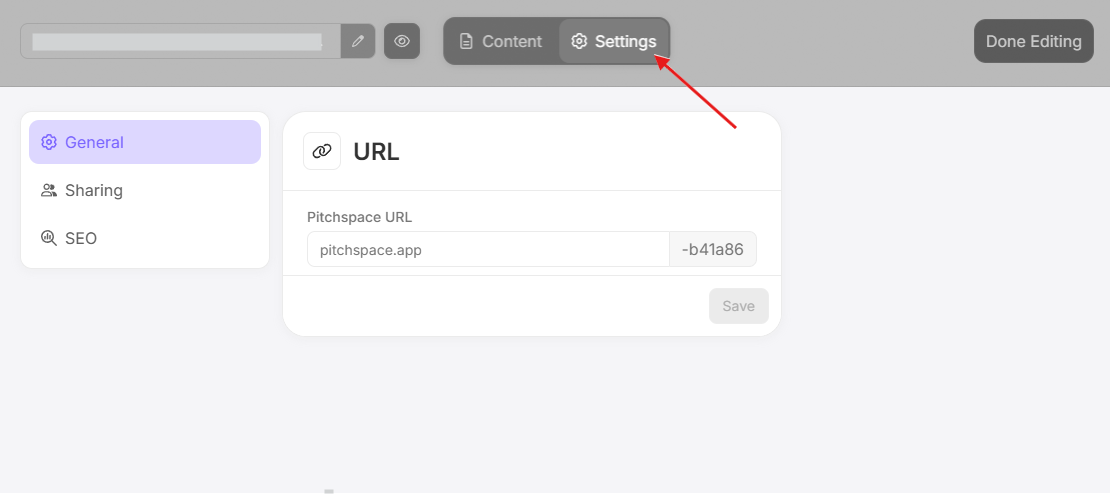Inviting Collaborators
Collaborating with others in Muse is simple and efficient. Here’s how you can invite collaborators to your project:
Step 1: Access Sharing Options:
- While editing a page, click on "Settings" on the top panel of the site
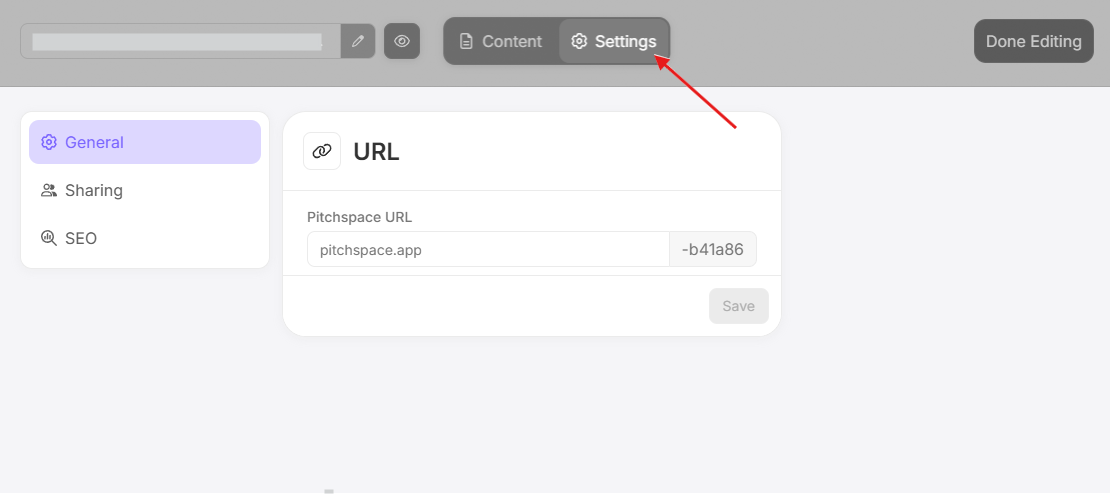
- Then, click on "Sharing" on the navigation bar on the left
Step 2: Add Collaborators:
- Option 1: Under the Collaborators section, enter the email addresses of the individuals you want to collaborate with directly. This method can give people access to a private page.
- Option 2: Copy the Invite link and share it with your collaborators. This method does not grant access to view a Private page.
- On the Visibility section, copy the link for sharing and share it with someone whom you want to collaborate with.
- On the Visibility section, copy the link for sharing and share it with someone whom you want to collaborate with.
Tip: On the visibility setting, you may also change the visibility of the current file being edited.
By inviting collaborators, you can streamline teamwork and ensure that your project benefits from diverse perspectives and contributions.
For more information on how to manage the roles and permissions of your collaborators, please refer to this help article: Roles, Permissions, and Managing Collaborators